How to Connect to a Time Data Source in ERA Live
Required Access Level
Account: User
Project: Owner
1 Navigate Add Data Source screen

- After opening the project, open the well design
- Open the time data dialog, click the ‘Data Sources’ tab if needed
- Click ‘Add Data Source’
- Select File or EDR as your source type
2 Set up EDR if necessary
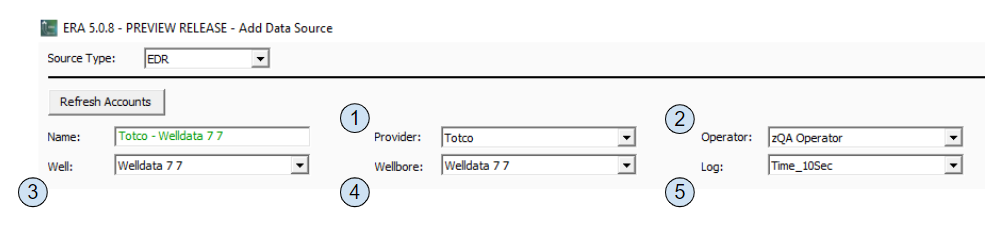
- Select Provider
- This is the EDR Provider or the company that hosts the rig data. Examples include Pason or NOV Well Data (Totco).
- If the provider you are looking for is not available, have your account admin[1] set it up (Instructions).
- Select Operator
- This will likely prepopulate with your company name.
- If you have access to multiple operators’ EDR accounts, this allows you to filter down the list of options to a single operator.
- Select Well
- This is the name of the well in the EDR provider.
- If the well you are looking for is not in the list, ensure your account admin1 has set everything up correctly. (Instructions)
- Select Wellbore
- This will likely prepopulate with your main wellbore.
- If you have multiple wellbores choose the appropriate one.
- Select Log
- This is the actual set of data to pull in
- The difference between the options is usually just the data resolution and how data is aggregated for lower resolutions
- 10 second data typically provides a good balance between data accuracy and performance
- For Pason EDRs ‘Log #2’ is typically 10 second data
- For NOV Well Data EDRs ‘Time_10_Avg’ is typically a good option
3 Map the data into ERA
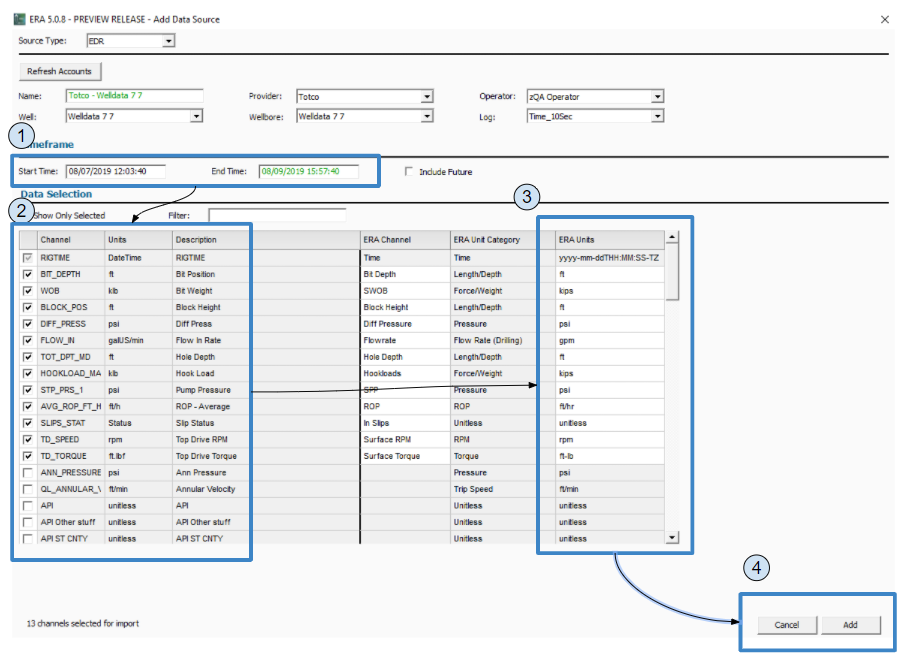
- Select start and end time
- Select the data channels you want to include, choose fewer data channels for better performance
- Ensure units are correct
- Click ‘Add’
4 Verify data is coming in
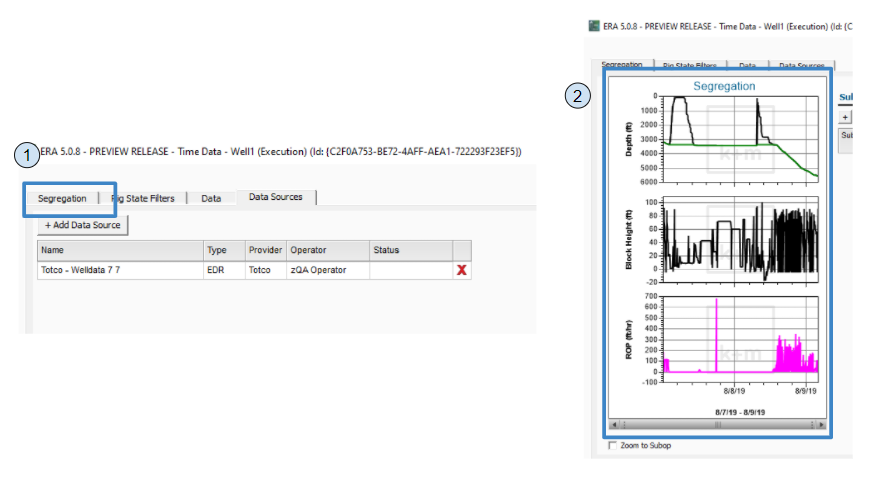
- Navigate to the Segregation screen
- Wait a few seconds and ensure data starts showing up on the plots
- Should see the data necessary to determine subop boundaries first
- Once all of the data starts coming in, the data will be binned and sent to the correct subops
[1] You can find out who your account admins are by looking at the ERA Live Administration Portal.