How to Set Up Access to an EDR Provider
Required Access Level
Account: Administrator
Project: N/A
Setting Up Master EDR Account
ERA Live leverages EDR Providers’ WITSML services to stream rig data into ERA. Most EDR providers treat the WITSML service as an “add on” service, separate from the normal online EDR viewer, so you may need to add the WITSML service with your EDR provider as a first step.
Instead of using multiple personal EDR accounts, ERA Live is designed to use a “master” EDR account for each company. The use of a master account allows for more seamless collaboration within your company since all wells are in one place. To set up a master account, contact your EDR provider to have them create a new WITSML enabled account with a name of your choosing (Ex: “Yourcompanyname-ERALive”). Once the master account is created, have the EDR provider assign the rig lines of interest to the account. The username and password of the master account can then be used in the next steps to add it to ERA Live.
1 Navigate to the EDR setup screen
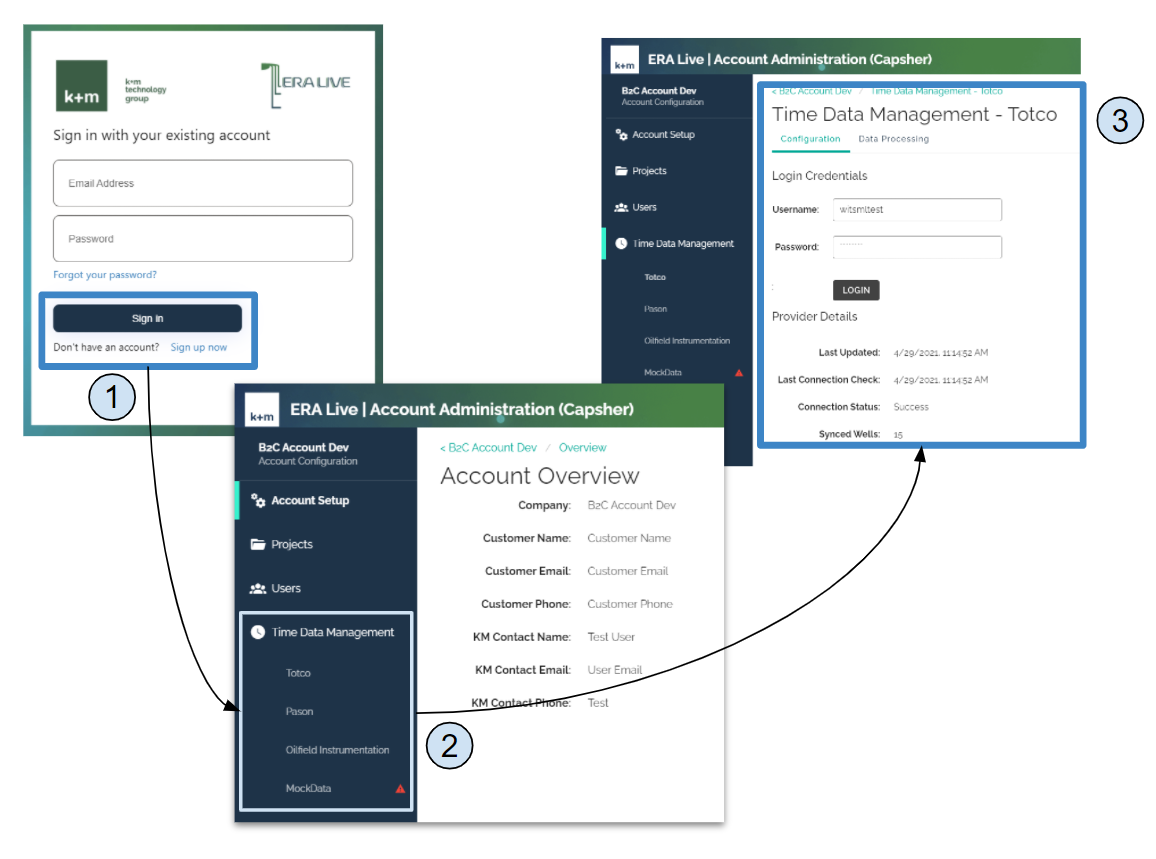
- Login to ERA Live - Account Administration
- Use sidebar navigation to select EDR Provider (Time Data Management > Provider)
- Access information related to the selected EDR Provider
2 Enter your credentials and click login

- Supply EDR Provider credentials, click Login
- Confirm that you wish to update the credentials and test the login
- Check the status of the login attempt
- Review updated provider details
3 Verify access is set up correctly

- Verify provider details (connection status, synced wells, last connection check), update provider credentials if needed
- Select Data Processing tab to switch to tabular view of time data processing
- Have an ERA User connect to a time data source and review status of data processing