How to Import a Project with Ownership While Offline
How to Import a Project with Ownership While Offline
then reconnect to ERA Live servers
Prerequisites:
● ERA Live services are initially inaccessible
● User was logged into ERA Live before the connection was lost
● Project ownership was previously exported, and the *.eraowner file is available
● Required Access:
○ Account: User
○ Project: No previous access required
○ Dashboard: N/A
Import Project Ownership
- Start the process by one of three methods:
- Double click the ERA Ownership File (*.eraowner) file in the File Explorer:
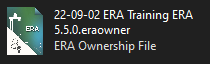
- Drag the ERA Ownership File (*.eraowner) file from the File Explorer to the ERA project desktop:
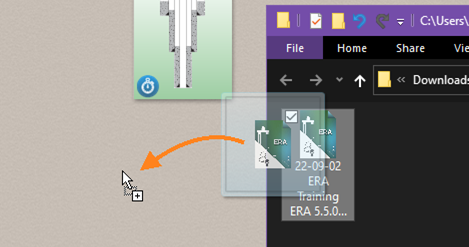
-
Use the Projects side panel:
- Click the dropdown arrow
 next to the Import button.
next to the Import button. -
Select the “Import with Ownership” popup menu item.
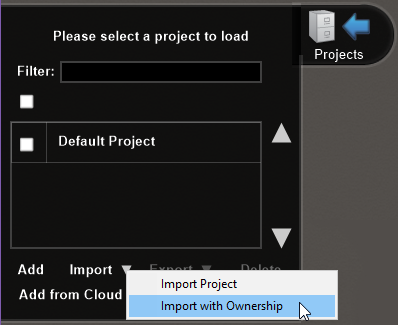
- Choose the ERA Project Ownership file (*.eraowner) to import:
- Click the dropdown arrow
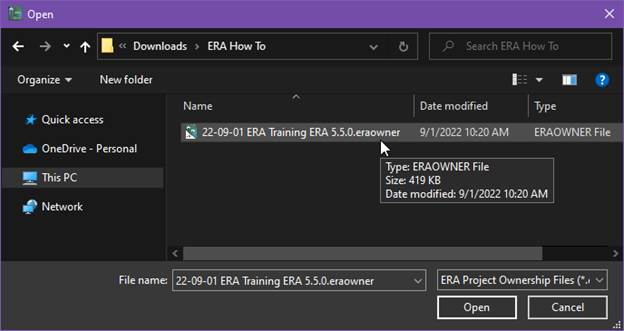
- Only if the project is already in the Project list, choose whether to keep the existing local version or import from the file and overwrite the local version:
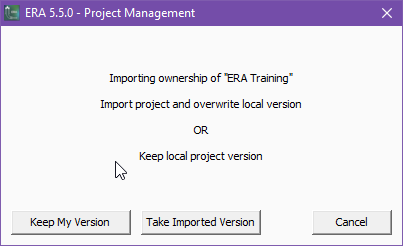
-
The project file is imported (except in the case “Keep My Version” was selected).
- The project navigation bar and Project list will update to show a new icon and label “Owner (Offline)”.

Reconnection to ERA Live servers
⚠ Warning
When reconnecting to the server, if you successfully become the owner, the server project will be replaced with your local project version. This occurs since the server project version matches the version of the project owner.
- Wait for a few seconds while ERA reconnects and the background synchronization process starts.
- The server will reconcile ownership by choosing the user that took ownership last to remain the owner. The other user returns to being a project viewer
-
If you become owner:
- Observed that the project navigation bar will update to show “Owner” along with a color change.
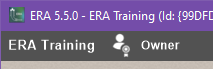
-
The ownership change can be verified in the “Add from Cloud” dialog in ERA or on the ERA Live – Account Administration website.
4. If you become viewer:
- Observe that the project navigation bar will update to show “Viewer”